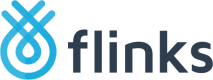Connect New Accounts
Now that you have Flinks Connect configured and installed, we can start talking about connecting to bank accounts. Just below, we have broken down the flow of the authorization process to show you how it works.
You will make your first connection using a dummy institution called Flinks Capital. Feel free to experiment! It will give you a feel for how this will perform with real banks when you are ready to go to production.
Flow Overview
But first, a quick recap: the end-to-end integration requires client-side and server-side configurations. Okay, we are all caught up. 👌
Here is a high-level flow of how the process works on both sides:
- User successfully connects an account using Flinks Connect
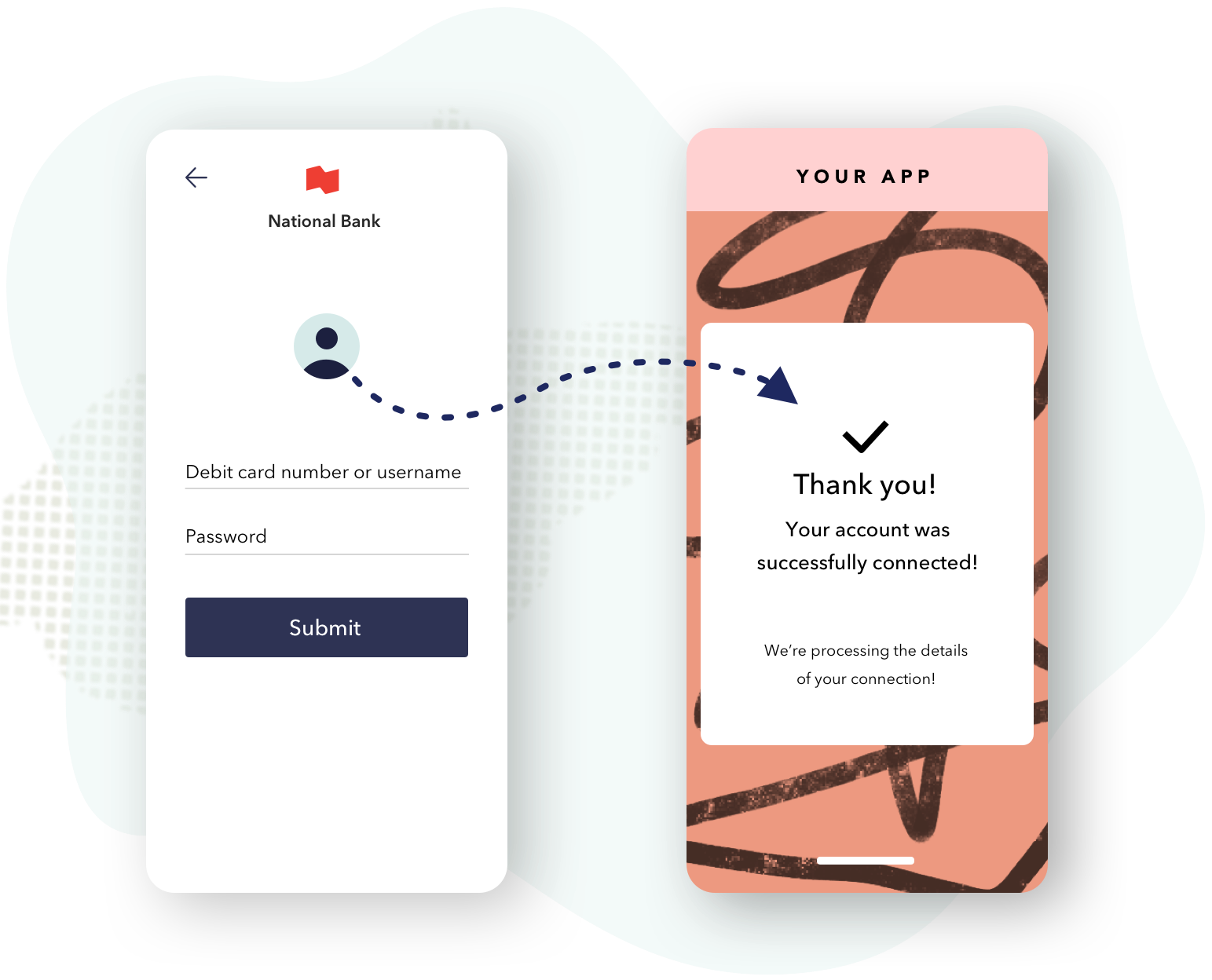
- Flinks issues a
loginIdto your client-side and user is redirected to thelanding page - The
loginIdis sent to the server app - App server exchanges
loginIdforrequestIdto receive the data
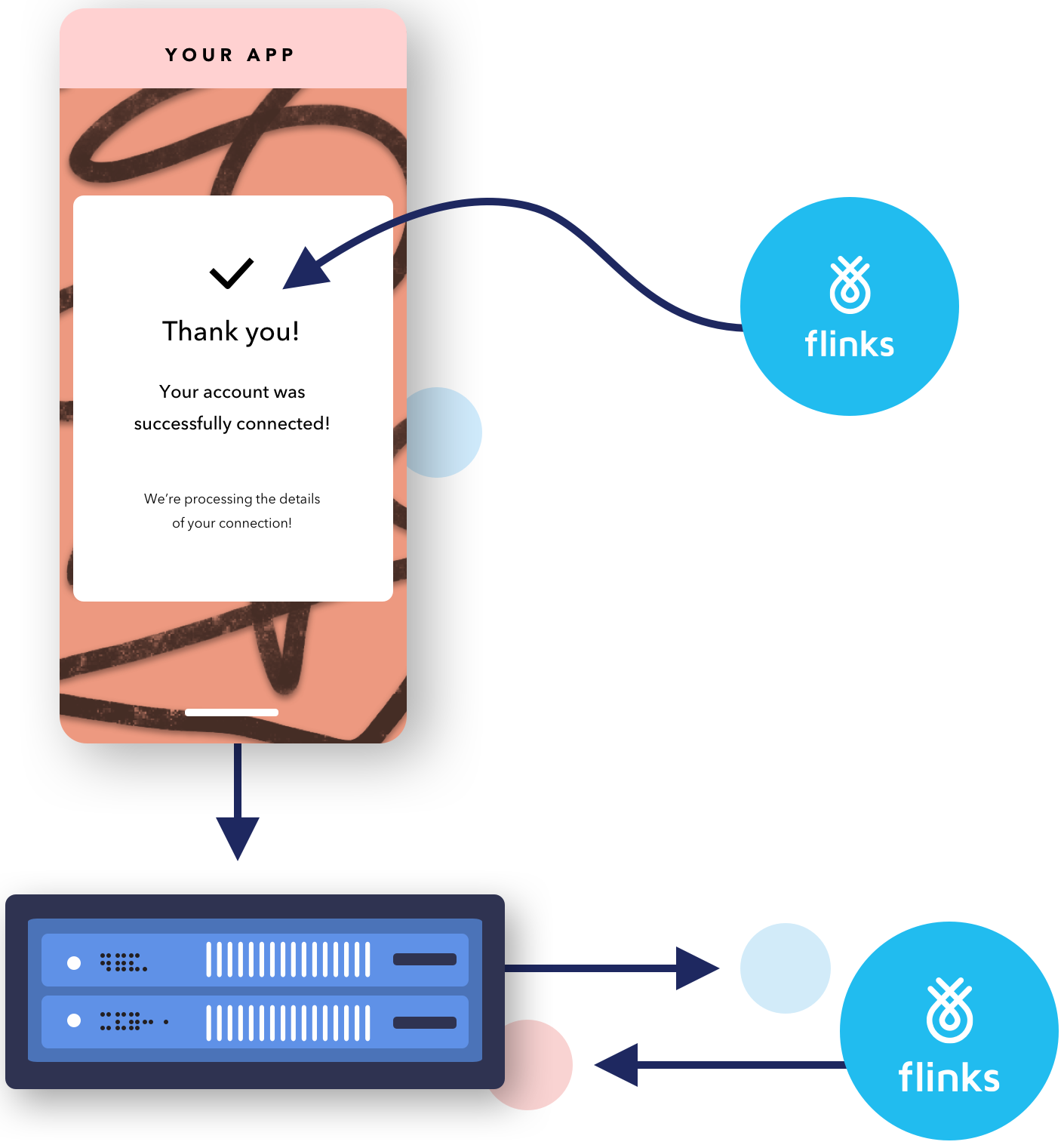
Successful Connections
During the connection flow, once the account is successfully authenticated with the financial institution, Flinks Connect will redirect the end user to the configured landing page. You will be able to choose what that page is to ensure a seamless experience for your users.
Testing with Flinks Capital
Try connecting an account using our dummy institution, Flinks Capital to get a feel for what this process looks like.
Below is a GIF showing the process.
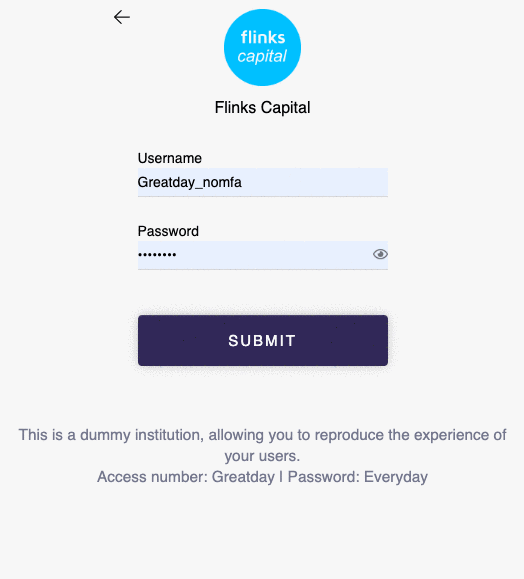
Hint: Every Day is a Great Day
The Username, Password, and answers to authentication questions used to connect to the dummy institution are shown underneath the submit button when you select Flinks Capital in Flinks Connect.
Once the authentication is completed, two things happen:
- On the client side, your end user is redirected to the landing page of your choice
- On the server side, Flinks collects all required data from that connected account
About loginId
After an account connection has successfully been authorized, Flinks Connect will issue an loginId. It allows you to access the data collected for that particular account via the Flinks API. Once you have retrieved the loginId, you should store it securely on your app's server side and never share it publicly. We explain how to do that just below.
By default, an loginId does not expire. If your use case requires it, we provide an endpoint that will allow you to completely delete it and all associated data. Details on the /DeleteCard endpoint can be found in the Flinks API Reference.
The loginId will always be the same for the same bank account, as long as it's not deleted.
Handling the loginId
It's important you make sure you retrieve and handle the
loginId. You will need this information to access data from the Flinks API.
There are two ways for you to retrieve and handle your loginId.
Landing Page URL
When your user is redirected to the landing page, Flinks Connect adds the loginId along with the institution into the url.
Example:
https://flinks.com/contact/thank-you?loginId=8b35f6c8-e7b6-41d3-98f8-08d68b7f8d31&institution=FlinksCapital
JavaScript Event Listener
If you implement the Event Listener, you can retrieve the loginId from an event that contains step:REDIRECT.
Example:
{step: "REDIRECT", institution: "FlinksCapital", url: "https://flinks.com/contact/thank-you?loginId=8b35f6c8-e7b6-41d3-98f8-08d68b7f8d31&institution=FlinksCapital"}
Recommended Option
We always recommend using the event listener rather than retrieving the
loginIdthrough the URL. This will provide you with a higher degree of visibility and control.
Sending loginId to Your Server App
Now that you have set up your app's client side to retrieve all incoming loginId, you need to send it over to your server app.
Checklist
Before moving on, let's review what we just did:
Mastering the Account Connection Flow
- Test out a connection through Flinks Connect, using our dummy institution Flinks Capital
- Retrieve the
loginIdafter each successful connection via Events or URL- Send the
loginIdyou have retrieved to your server app to be stored
Updated 4 months ago
Now that your server is receiving all new loginId from your newly connected accounts, and it's time to set up the right API calls to receive the financial data you need.
If you still have some additional questions related to the successful connections redirect or the Events, you can have more details accessing directly its sessions.