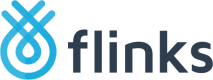Set Up Flinks Pay using E-Transfer
FlinksPay is a payment processing service that allows your customers transfer funds to you using Interac e-Transfer Request Money.
Complete the following steps to set up FlinksPay using e-transfer as the payment type.
- The FlinksPay application is hosted using a direct URL that requires an active session to initiate the payment request. Determine where you want to embed the FlinksPay application:
- Directly on your website, initiating when a customer is making a purchase
- Within a pre-existing messaging system that you've already deployed on your website
- By sending an email to a user that contains a link to the app (requires no integration on your end)
To discuss an option that’s not listed above, contact your Flinks Representative.
- We will walk you through our standard onboarding and verification process, which typically takes 1-2 weeks. After this is complete, we’ll provide you with a unique
instanceandcredentialsthat you can use to start making transactions. - Start running tests and working on your integration using our Sandbox environment.
- Provide us with a high-quality image of your company logo and let us know about any additional customizations you want to make. To discuss customization options, contact your Flinks Representative.
- Start making transactions:
- Validate your identity and initiate the process by calling the /Authorize endpoint. You’ll receive an
access_tokenif the request is successful. - Pass the
access_token,credentials, andinstanceto initiate a session with the application. If it’s successful, you’ll receive asessionId. - Use the
sessionIdto finalize and activate the Payment Request and receive arequestId - Use the
sessionIdto launch the Flinks Pay application by appending it to the base application's URL.
- Validate your identity and initiate the process by calling the /Authorize endpoint. You’ll receive an
- Reconcile and review the status of your payments using one (or both) of the following methods:
- Review the daily reconciliation files that we provide in your Payments Dashboard. You can also receive these files automatically by email, please reach out to your Flinks representative for more information.
- Use the following API endpoints to review customer activity and payment information:
[/Authorize](https://docs.flinks.com/reference/authorize-2)[/PaymentRequests](https://docs.flinks.com/reference/paymentrequests-1)
Updated about 1 month ago
What’s Next
If you want to learn more about the API's available, please refer to the FlinksPay section of the API Reference.