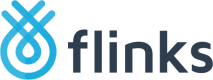Set Up Flinks Upload
Flinks Upload is a feature that you can enable in Flinks Connect and in your Flinks Dashboard that processes and extracts data from a bank statement or void cheque. Complete the following steps to enable Flinks Upload.
- Set up Flinks Connect if you have not already done so.
- Let your Flinks Representative know that you want to start using Flinks Upload. They will walk you through the following steps.
- Choose which upload screens you want to enable. For more information about the screens you can choose from, see Process Account Data using Flinks Upload.
- Choose how you want to receive an alert when a fraud signal is detected in an uploaded file:
- Receive a notification
- Set up Webhooks to deliver fraud alerts to you automatically
- Optionally, customize the text on the upload screen.
- Optionally, set up event listeners if you want to take action on any of the following JavaScript events:
- Upload component is loaded (
COMPONENT_LOAD_UPLOADconf) - Files are added or removed (
UPLOAD_INPUT_CHANGE) - A fraud signal is triggered by our statement validation service (
UPLOAD_INVALID_FILE) - User clicks the Continue button in Flinks Connect (
UPLOAD_SUBMIT) - Upload fails (
UPLOAD_ERROR)
- Upload component is loaded (
- Optionally, call the following endpoints if you want to receive this information through a direct API connection:
- Call the
/FraudAnalysisendpoint to check if any fraud signals were detected. - Call the
/VoidChequeendpoint to receive data for a void cheque that was uploaded.
- Call the
For more information about why you may want to set up an event listener, speak with your Flinks Representative.
Once you're set up, you can start uploading files and receiving your data.
Updated about 2 months ago