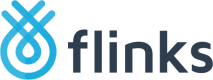Configure and Install Flinks Connect
Flinks Connect is what your end users will interact with to link their bank accounts to your product. It will be embedded as an iframe directly into your client-facing application for a seamless user experience.
Flinks Connect will automatically handle all of the back and forth with the banks, as well as deal with edge cases and different types of MFA or authentication used by financial institutions to protect your end users from unauthorized access.
You have a variety of design options to fit your brand experience that you can change whenever you want. Let's quickly configure the first version to suit your brand and preferences.
Configure your Widget
Install Flinks Connect
Once you have your widget configured, you will need a place for it to be hosted.
Embedding the following code snippet into your page, application, or webview will make your configured iframe available to you. In this example, we are using the sandbox environment as well as a few recommended basic parameters and iframe size proprieties.
<!-- Flinks Connect -->
<iframe height="760"
src="https://toolbox-iframe.private.fin.ag/?demo=true&redirectUrl=https://flinks.com/contact/thank-you&innerRedirect=true&theme=light&consentEnable=true&customerName=FinTech&backgroundColor=f7f7f7&foregroundColor1=000000&desktopLayout=true&headerEnable=false&institutionFilterEnable=true">
</iframe>
<!-- Event Listener -->
<script>
window.addEventListener('message', function(e) {
console.log(e.data)
});
</script>
Going from sandbox to production
All of the work you are doing now in the sandbox is setting you up to go live in production. When you are eventually ready, it's a simple switch to replace the sandbox instance URL with the URL of your production environment.
Checklist
By this point, here's what you should have accomplished:
What should be done:
- You configured Flinks Connect to your liking
- You copied the code snippet
- You added the code snippet into your page, application or webview
Stuck?
You can always reach out to us at [email protected] to guide you through your integration if you need hand!
Updated 5 months ago
Now that you have Flinks Connect added in your client side, the next step is to set up your app to handle new connections and prepare to request the data.
Alternatively, if you are still looking for some extra customizations, check our extensive list of customizable parameters for Flinks Connect before proceeding.