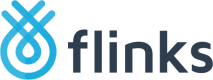Successful Connection
Redirect
During the connection flow, once the account is successfully authenticated with the bank, Flinks Connect will redirect the end-user to the configured landing page.
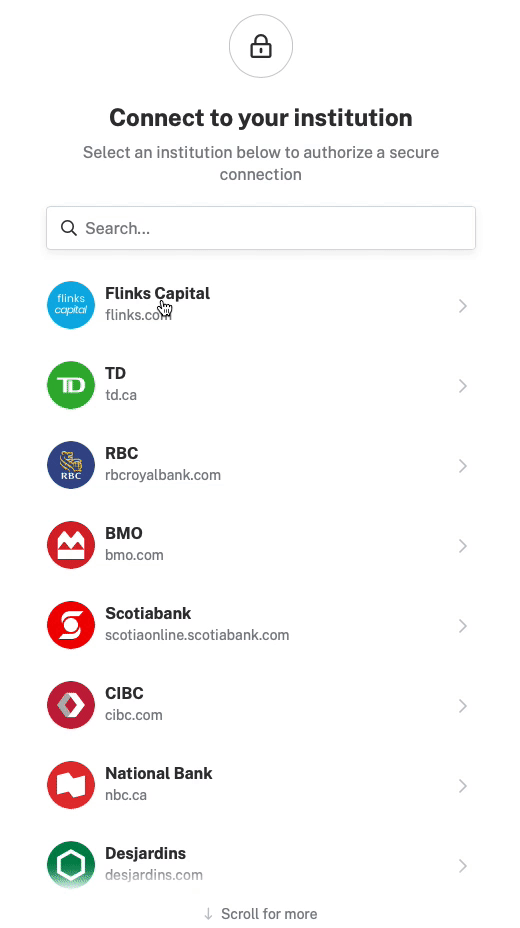
Collecting Process Start
Once the end user hits the landing page, Flinks starts the process of collecting all data from your user's bank account.
At the same time your user is redirected to the landing page, Flinks Connect issues a loginId for that particular account. You need to collect and keep this information on your server app. The loginId will be used to retrieve the financial data of that particular account later on.
Handle With Care
Make sure you handle the
LoginIdas it's the information needed for you to access data from the API in a later step.
Handling the loginId
There are two ways for you to retrieve and handle your loginId.
Landing Page URL
Flinks Connect adds the LoginId along with the Institution into the landing page URL.
Example:
https://flinks.com/contact/thank-you?loginId=8b35f6c8-e7b6-41d3-98f8-08d68b7f8d31&institution=FlinksCapital
JavaScript Event Listener
The LoginId along with the Institution are displayed in the Event that contains step:REDIRECT.
Example:
{step: "REDIRECT", institution: "FlinksCapital", url: "https://flinks.com/contact/thank-you?loginId=8b35f6c8-e7b6-41d3-98f8-08d68b7f8d31&institution=FlinksCapital"}
Account Selection and Tag
## Account Selection
For specific use-cases, it is important to know which account the user will want to work with.
For instance, when implementing an Account Verification use-case, typically used for money transfers, knowing which account to draw money from is important to avoiding NSFs.
Selected Account Identification
You can store the information about which account your user has selected by collecting and keeping the
AccountId, along with theloginId.
Tag
Custom tags can be used to mark specific request or groups of requests according to your own context. For example, if you already have a specific UserId you want to associate with a loginId, it can be done by using a tag.
Different tags needs to be assigned directly in the iframe Url, using the 'Tag' parameter.
Handling AccountId and Tag
Using the same methods to receive the loginId, you are able to capture both Tag and AccountId information:
Redirected Landing Page URL:
https://flinks.com/contact/thank-you?loginId=8b35f6c8-e7b6-41d3-98f8-08d68b7f8d31&tag=YourTag&institution=FlinksCapital
JavaScript Event Listener:
{step: "REDIRECT", institution: "FlinksCapital", url: "https://flinks.com/contact/thank-you?loginId=8b35f6c8-e7b6-41d3-98f8-08d68b7f8d31&tag=YourTag&institution=FlinksCapital"}
Webhook Payload:
If you're using Webhooks to receive your data, the payload will contain the chosen tag:
Example:
(Transactions, balance and holder abbreviated for simplicity)
{
"ResponseType": "GetAccountsDetail",
"HttpStatusCode": 200,
"Accounts": [
{
"Transactions": [...],
"TransitNumber": "77777",
"InstitutionNumber": "777",
"OverdraftLimit": 0,
"Title": "Chequing CAD",
"AccountNumber": "1111000",
"Balance": {...},
"Category": "Operations",
"Type": "Chequing",
"Currency": "CAD",
"Holder": {...},
"Id": "ae1dac72-70da-4626-fed8-08d682e1ff4a"
},
{...}
],
"Login": {
"Username": "Greatday",
"IsScheduledRefresh": false,
"LastRefresh": "2019-05-09T13:47:46.5227901",
"Type": "Personal",
"Id": "5e115eac-1209-4f19-641c-08d6d484e2fe"
},
"Institution": "FlinksCapital",
"RequestId": "1243c283-e0ca-4fda-a5e4-343068430190",
"Tag":"YourTag"
}
Updated 5 months ago
Handling a successful connections is one of the most important steps on your integration. Looks like you are ready to start!